If you are a working professional, you know what it feels like to navigate through the tons of files you have stored on your Windows. It is intuitive that adding tags to the files on your computer, much like physical tags, helps in identifying files easily and quickly.
Fortunately, it is possible to add tags to your documents on Windows. There are several tagging software that you can find on this site to get all the information you need on tagging for Windows.
Make Windows Navigation Easy: Start Using Tags
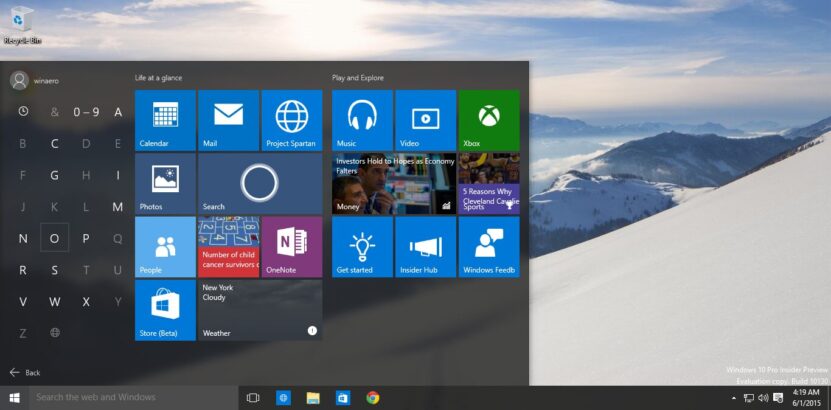
Windows 10 allows you to add tags (certain keywords) to your files and folders, which helps in the easy grouping and identification of documents or images. Once you have purchased and activated your license, tagging and grouping files is quite simple.
Here are some of the advantages of using tags for files or folders in Windows.
Being Organized And Saving Time
Digital clutter is a major nuisance and can easily waste half of your productive time. Hence, the alternative to wasting time searching for folders in Windows is to organize them systematically. Assigning descriptive keywords or tags for a folder allows for easy organization of the hundreds of documents on Windows.
The biggest advantage of using software like Tags For Windows is that these are embedded in Windows File Explorer. Being embedded in Windows means that you do not need to run any other program before you can start using the tagging software.
There is a tag panel; this panel shows all the keywords/descriptions that are attached to a given folder. This panel allows you to view all the files with similar keywords or descriptions at once. Hence, you need not search for all the files that may be similar or relevant for a single project; you can just go to the tag panel and view similar files or folders at once.
Apart from these, there are other ways of using keywords to mark files that can help organize your files. For one, they allow the execution of AND and OR functions. An AND function in the logic gate gives the output as true if all the arguments or conditions are true. And it gives output as false if any of the arguments or conditions is false.
So if you have a functional AND function, you get a list of all the results (files) that satisfy each of the conditions you have searched for.
Likewise, you can also use an OR function. In the case of an OR function, the output is true if any of the conditions/ arguments is true, and it is false only if all the arguments/conditions are false.
So by using an OR function, you can get a list of all the files that have any one of the keywords that you search for. Hence, the AND functions give you specific results, and the OR functions give you more exhaustive results.
Useful For Multiple Formats
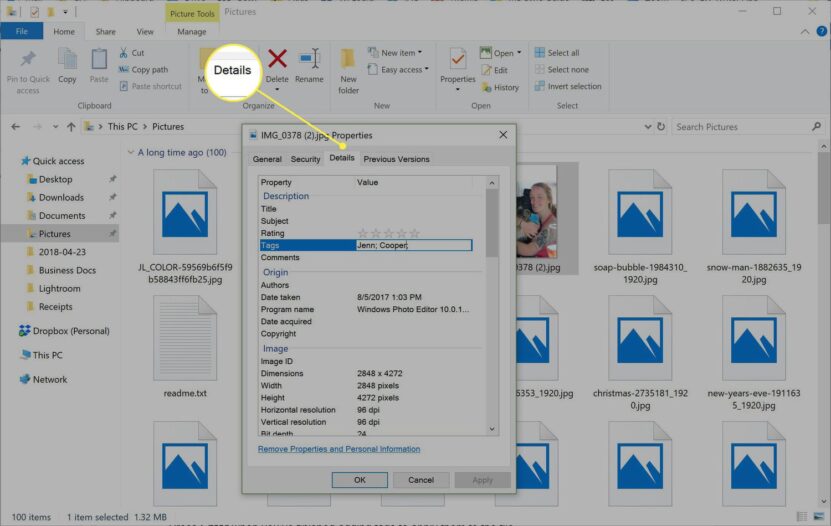
All the documents you store on Windows are not in the same format. If you are a professional photographer, you will have images in multiple formats like JPEG, PNG, etc. Likewise, even office documents can be saved in multiple formats, like Excel sheets, PowerPoint presentations, or Word Documents. It would be a nightmare if the tag or descriptive keyword would work for some formats only.
Fortunately, tags for files and folders are compatible with multiple formats like JPEG, PNG, MS Excel, MS Powerpoint, etc.
Ease Of Updating
In Windows, folders are updated regularly. You may rename a file when you make some modifications to it. You may delete a file altogether, or you may edit something in a file. Now all these activities change the identity of the file or folder in one way or the other. A good tagging system must monitor all these modifications and update the new information accordingly.
The Tagging For Windows software keeps track of all the changes that happen on Windows File Explorer. Hence, when a tagged document is renamed, the new name is reflected when that particular tag is searched for. Likewise, when a tagged document is relocated from one drive to another, the changed location of the document is reflected in the tag as well.
Deleting a file moves it to the recycle bin. Hence, a file in the recycle bin loses its identity as well as any tags that had been attached to it.
Importing And Exporting Links And Tags Is Easy
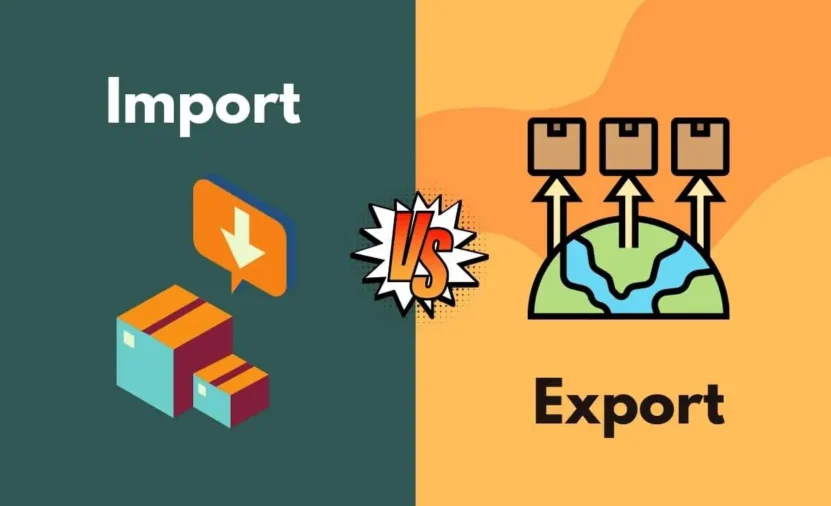
When you give an identity to your folders in the form of a keyword, you want to preserve those identities for ease of working. So when need be, you must be able to import or export those identities/keywords with ease.
With modern software exporting descriptive keywords is quite a simple affair. If you want to transfer data to an external hard drive for a backup or want to transfer data from one system to another, you can easily do it by creating a batch file that can be used by Windows Task Scheduler for regular exports.
With modern software, you can import data about descriptive keywords from a CSV formatted file or a Windows 10 Photo App. Importing descriptive keywords from other sources may be useful for making mappings between the existing descriptive keywords in the system.
Conclusion
Streamlining your digital filing system and decluttering Windows is essential for efficiency and optimum utilization of time. Fortunately, there are programs (code) that make life easy for you. This software allows easy organization and monitors the status of a file or folder to which a descriptive word/words have been added. Also, any change in the status of the file/folder is automatically reflected in the tag. Modern tagging software is compatible with multiple formats of documents.
However, using the software alone is of little help if you cannot use appropriate descriptive keywords. So always brainstorm before attributing a tag/tags to a folder such that it makes it easily identifiable and reduces your work.

